With Localizer, your Freshdesk portal can be made to support multiple languages quite easily. With Multi-language support, your users will be able to navigate your portal, view forums, read articles and FAQs, etc, all in their own language.
This article will show you how to install Localizer in Freshdesk to get you started!
Steps to Add Localizer to Freshdesk
1Login to your Localizer account and copy the integration code. (Menu > Integration)
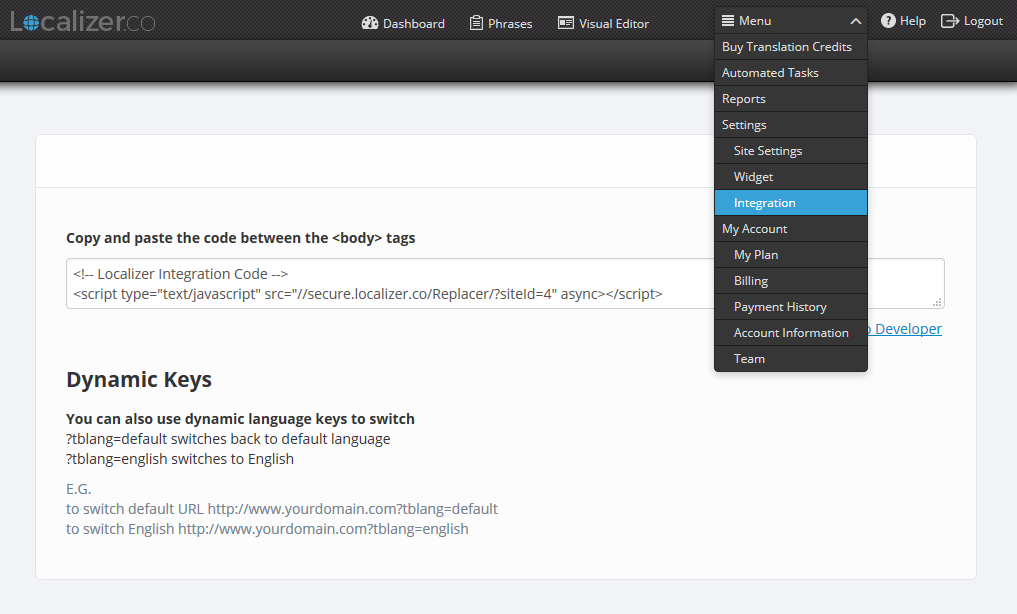
2Login to your Freshdesk support dashboard.
3Click on Admin in the top menu.
4Under Support Channels, click Portals
5Click on Customize Portal
6Click Layout and Pages
7Scroll down to the Header text-area (ensure it is header and not head), and paste the integration code above the first line.
8Scroll down and click Save and Publish.