In this article, we’ll walk you through how to implement Localizer on Landingi.
Steps to Add Localizer to Landingi
If you're using a Landingi provided or custom design, you can easily add the Localizer JavaScript Integration code by following the steps below:
1Login to your Localizer account and copy the JavaScript. (Menu > Integration)
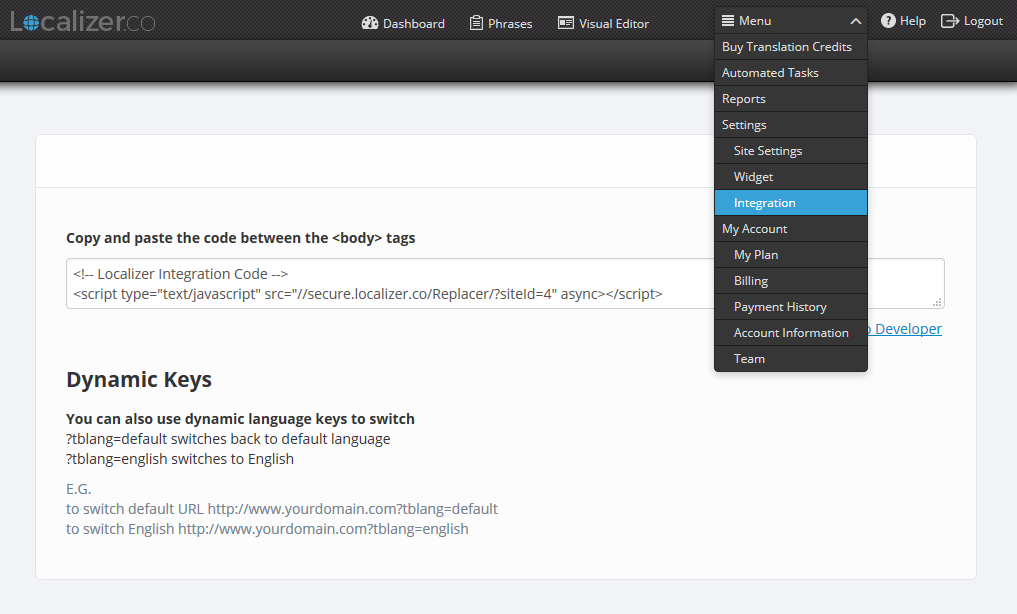
2Login to the Admin section of your Landingi account.
3Choose a landing page and click on the Edit option.
.png)
4Click on the "Settings" buton on the right side of the Editor and choose the "JavaScript" tab.
.png)
5Paste your Localizer code into the first JavaScript field
.png)
6Click "Save and Close" and then Publish your Landing Page.