In this article, we’ll walk you through how to implement Localizer on VirtueMart.
Steps to Add Localizer to VirtueMart
If you're using a VirtueMart provided or custom theme - you can easily add the Localizer JavaScript Integration code by following the steps below:
1Login to your Localizer account and copy the JavaScript. (Menu > Integration)
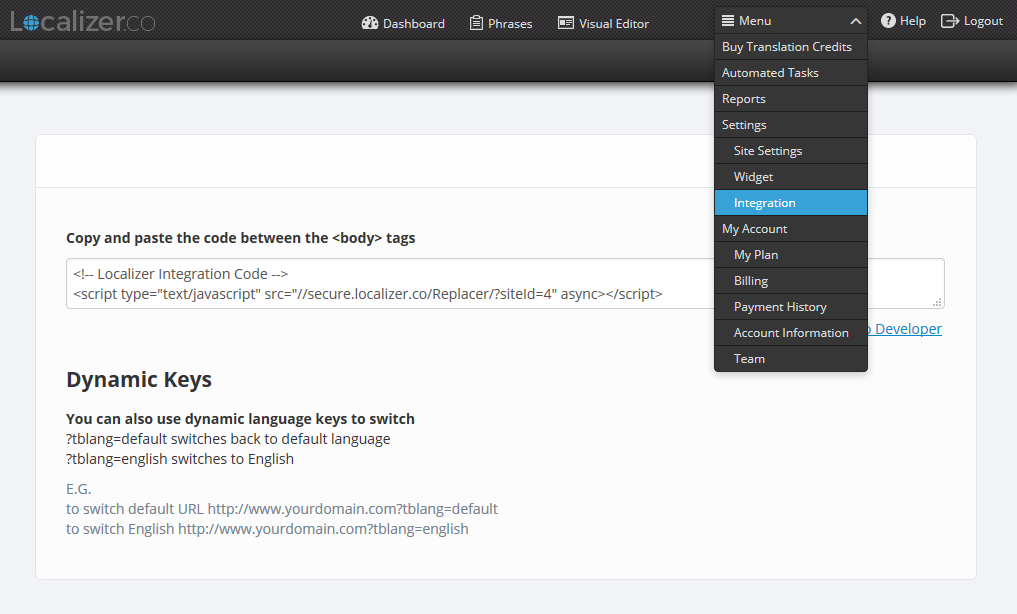
2Locate the index.php in the folder view of your VirtueMart Installation. It should reside at templates/theme### directory
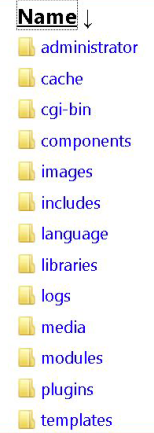
3Paste the Localizer JavaScript directly before the </body> tag within this file.
4Save your changes.